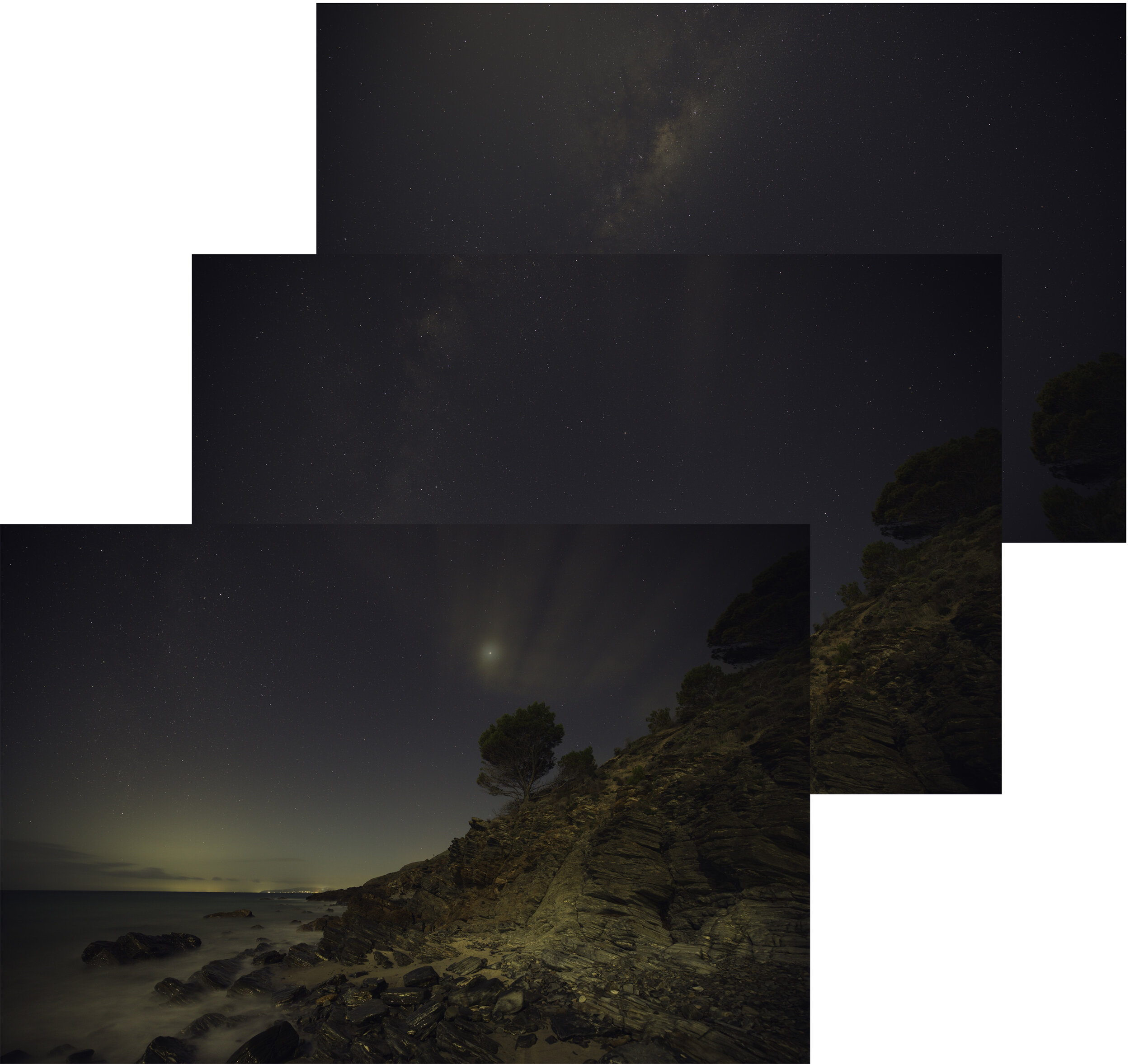Milky Way Over Second Valley
Milky Way over Second Valley, 24 images stacked into a 3 shot panorama.
It would be nice if images like my photo of the Milky Way above could be taken in a single shot, but to get the detail, low noise and amazing colours that accurately reflect how the night felt this essentially can’t happen, at least not with the technology we currently have. Please don’t mistake me, this is an image of an actual time and place, it is not a composite of a sky from a different location or a foreground from earlier in the day. Doing that (while definitely easier) is not my thing. However to get this image of a moon lit foreshore under a bright arch of the Milky Way did take quite a bit of work firstly on site, and then in Photoshop and Lightroom. Following is not a tutorial (although I am happy to do that one on one if asked) but just a taste of what was involved.
The first thing, as in most astrophotography, was planning. I had photographed this location before on a previous visit and it had occurred to me that it may make a good frame for a Milky Way shoot. A quick look on the PhotoPills app confirmed that it could work so it was just a matter of waiting for a clear dark night when the moon was relatively dark but in the right location to light the foreground at the same time as the Milky Way was arching over the shore. Not too much to ask surely.
The location on my previous visit almost two months earlier. A fantastic spot even without an amazing starry sky.
It was nearly two months later that I got the chance to go back on a weekend night (working for a living often gets in the way of my photography) when the moon was suitable. There was a fair bit of broken cloud about but I decided to take my chances because I was not sure if I would get another opportunity this year. There was a ~10% moon rising behind me and the core of the milky way was close enough to the horizon to make the shot work.
I always planned to shoot it as a vertical panorama, in this case across 3 shots. However, to make sure I got as much detail and as little noise as possible in the image I also wanted to use a technique called stacking. In this you take multiple images of the same scene and then combine them directly on top of each other which tends to remove the noise while leaving all the detail.
The 24 photos that all went into making the final image, originally meant to be 10 from each angle of the panorama, but the clouds started rolling in.
Starting from the top of the intended panorama I took 10 images, but then the cloud started to roll in so the next layer down was only 8 and final position just 6. All the images were done at the same exposure (ISO3200, f2.8, 10 sec) using a 15 mm lens, but I did forget to change the white balance from auto (doh) so did get some different colour tone as the clouds started to come in. Lucky I shoot in raw.
Once home the next thing was to create an image from the 24 seperate shots. The first step was to stack the individual shots into each of the 3 images that make up the panorama. You can do this in Photoshop, but the better (and way easier) option is to use a program like Starry Landscape Stacker which does most of the work for you. Because the stars are moving, relative to the foreground, this software (with a bit of input from you) aligns the stars while keeping the foreground still. Absolutely brilliant tool and well worth the small fee to buy it.
The three component images of the panorama after stacking the individual shots to remove noise.
So now we have gone from 24 to 3 images. Once again it may have been possible to stitch these images in Lightroom, but using a dedicated package gives way more options and in this case I used one called PTGuiPro. Definitely not a cheap piece of software, but so much more powerful. Not only is it much better at creating the panoramas, in this case it let me choose which regions I wanted from each image to include, allowing me to exclude the clouds from around the trees making it much easier process the next steps.
The stitched panorama, finally time to actually process the image.
Now that I actually had a single image the real work began in Photoshop. There are literally 100’s of YouTube videos and blogs on post processing Milky Way images (I know, I have watched an awful lot of them) so I am not going to go into the absolute detail of what I did, but the broad brush strokes are as follows.
After using transform warp and a little content aware fill to fill out the corners, the first step was to bring out the Milky Way and balance the sky while totally ignoring the foreground.
Image processed to bring out the Milky Way, hard to ignore how horrible the foreground looks, but we get to fix that next.
The essential steps were levels and curves to darken the sky and bring out the nebulosity, use the camera raw filter to balance out colour cast and add some dehaze and a touch of clarity. Another quick selective curves edit to pull out even more colour in the Milky Way, this time using individual colour channels. Next a custom action to reduce the stars as they tend to swamp the image otherwise (I know, how can you have too many stars, but it is a thing). After this a highpass filter to give more detail in the Milky Way, selectively masked so it does not add too much noise to the sky. Even more levels and curves followed by a final light dodge and burn, mostly to bring out the dust lanes (the dark bits) in the Milky Way and add a bit of depth to the image.
Seems to be a lot and it is, but this is really is what you need to do to make the sky pop. It does involve a lot of trial an error and going back and restarting. A really important part of this is walking away and coming back to it the next day. Invariably you see that you have gone over the top and need to back off some bits a little or change the overall colour cast.
After this the foreground was relatively easy. Went back to the original image, copy it up to a new layer at the top and create a layer mask to isolate the sky from the foreground so you can make edits separately for it. This is where Photoshop really shines with its selections tools. The only real trick I used here is after doing the mask for the foreground and the sea, I modified it by adding a gradient to bleed in the sky and clouds from the foreground into the Milky Way part of the sky. Once the mask had been done I could use the camera raw filter to balance out the moon lit foreground to personal taste and give it that extra punch with a small brightness and contrast adjustment. If anything the foreground was a little to sharps so added a light Orton effect to it using the same mask to give more of a moonlight dreamy feel. From here a little healing brush to fix some small artefacts, a final levels and curves to adjust global colour and a light vignette to focus the eye.
Finally finished in PhotoShop.
After this all that was required was back into Lightroom to do some localised adjustments to the colour tone of the Milky Way, brightening the surf and a touch of vibrance. I also removed the moon glow from the upper left part of the image with a gradient and a radial filter. All in all two weeks of occasional work, and rework, but was happy enough with the final result to make it into an A3 print for my wall, which I don’t do that often.